Losing a Windows 11 window is an annoying and disruptive occurrence that is particularly prevalent when working on more than one monitor. However, retrieving off-screen windows can be achieved with a few simple keystrokes and pose an opportunity for significant productivity improvements with PC window management software.
Here are the easiest ways to retrieve a Windows window that has been lost off-screen: -
Maximise an off-screen Window to restore it on-screen
To maximise an off-screen window, use the following basic steps: -
- Shift and Right Mouse Click the open app in the Taskbar
- Select 'Maximise' in the dialogue
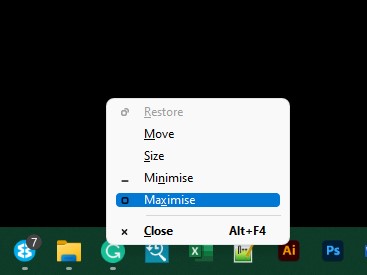
This action will maximise the missing off-screen window on the main display. You can now move and resize the retrieved window as usual. However, if this does not work and your window is between more than one screen, follow the first step and select 'Restore' to maximise the window or 'Move' to attach it to the cursor.
Move the window to a targeted Fancy Zone
First, download and install the excellent Microsoft PowerToys app from the Microsoft Store. Microsoft PowerToys is a set of utilities to tune and streamline the Windows 11 experience and includes FancyZones. This add-on utility is one of the most helpful power tools. Fancy zones are window layouts that make multi-tasking, particularly across multiple monitors, a breeze with set drop zones. It is an excellent free PC alternative to several established Mac window manager apps, including Magnet, BetterSnapTool, Mosaic and the native Mac split screen.
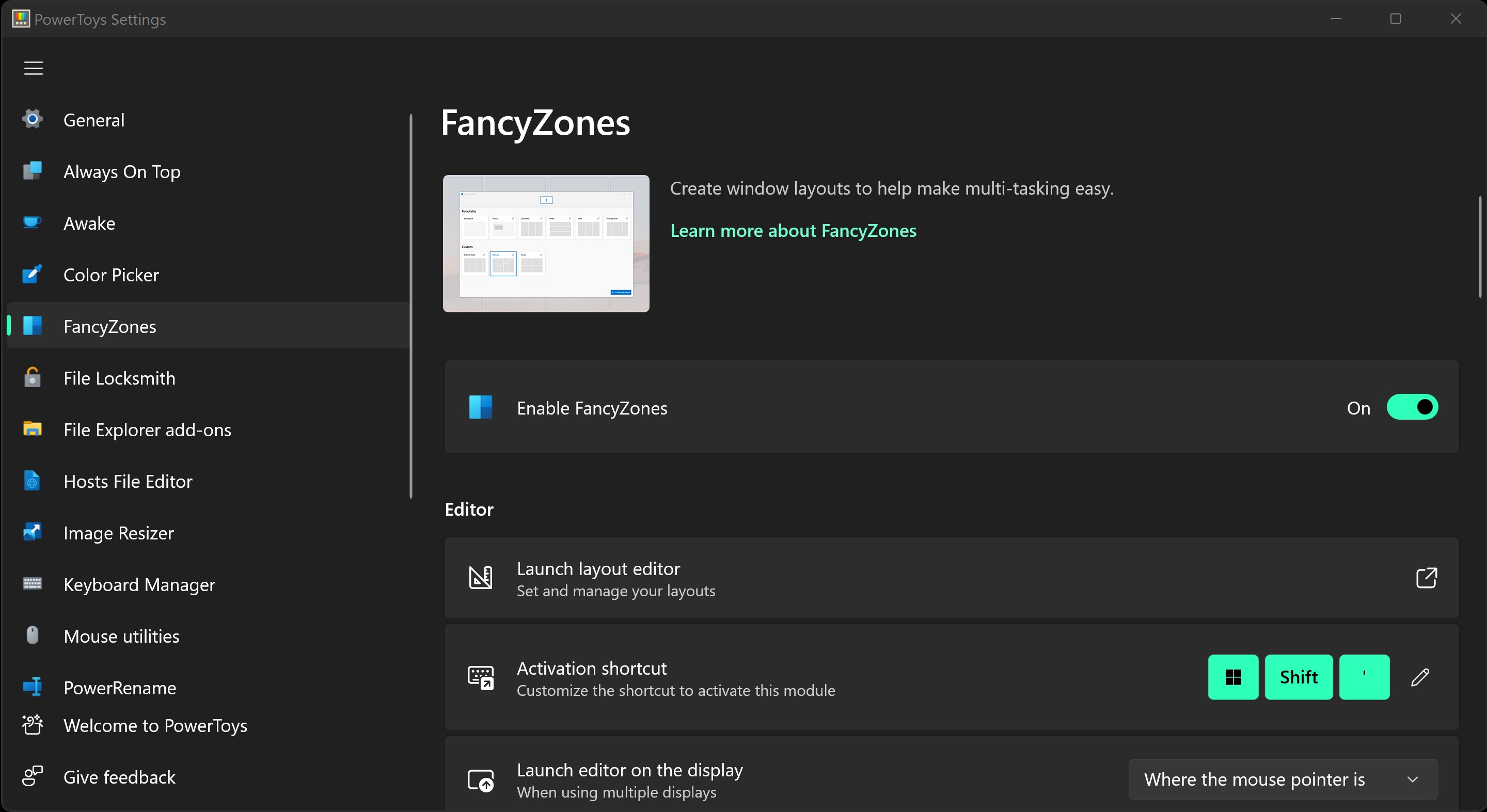
To snap the missing Windows window to a specific FancyZones, follow these steps: -
- Shift and Right Mouse Click the open app in the Taskbar
- Keep the shift button down and select 'Move' in the dialogue
- Move the mouse and hover over the Fancy Zone where you want to drop the window.
- Left Mouse Click on the target zone to drop the window in place.
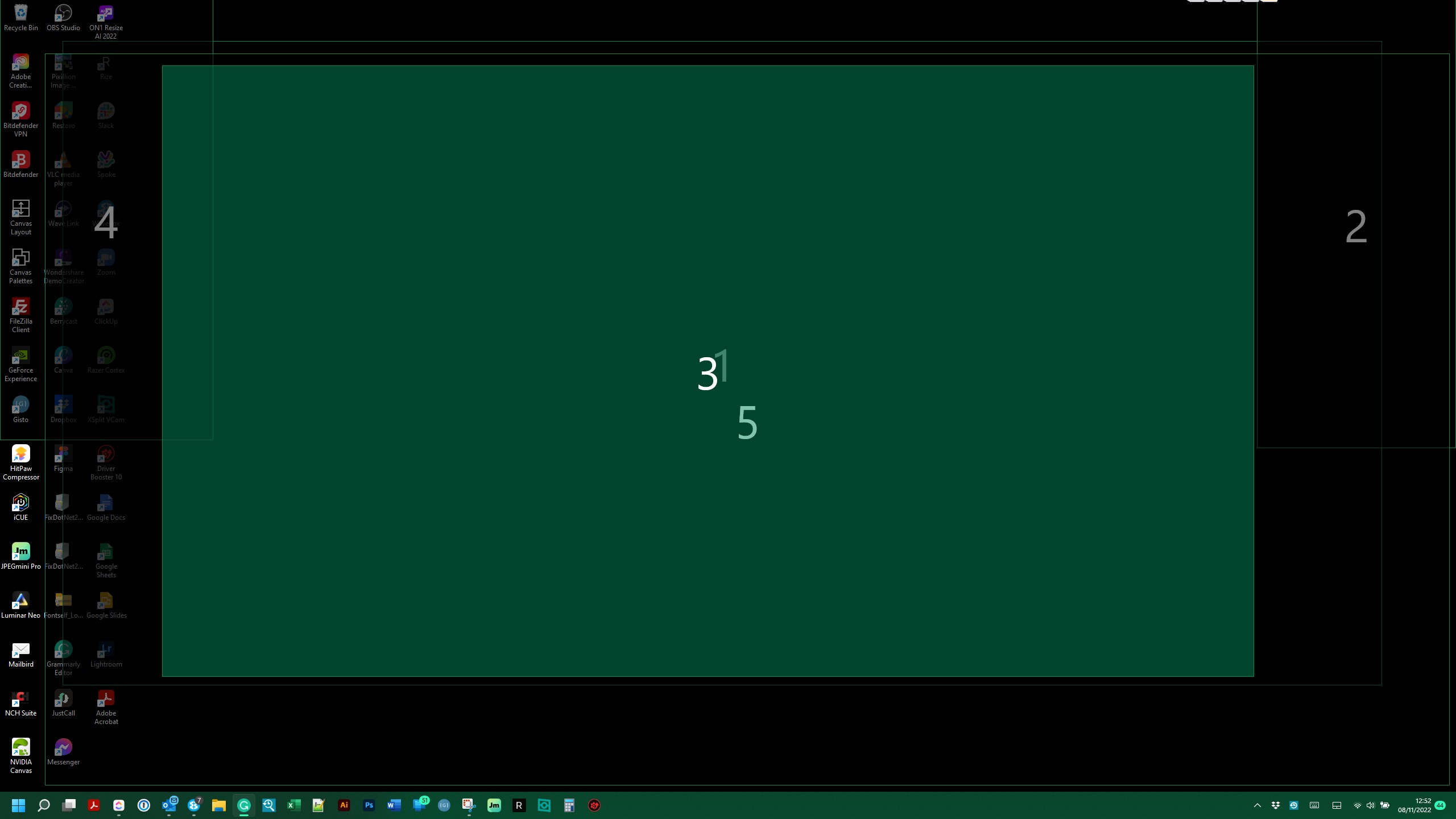
FancyZones are highly configurable, and you can draw zones on individual desktops and enable zones to overlap. By holding shift when you drag a window, you can rapidly place focus or non-focus windows in chosen zones. Microsoft PowerToys includes a range of additional productivity and time-saving boosts via other utilities such as a desktop window(s) Always On Top, desktop Color Picker, windows Image Resizer and windows PowerRename. The Microsoft PowerToys utilities are a welcome addition to any Windows 11 setup.
Let us know in the comments if you have any other easy ways to retrieve off-screen windows on Windows 11.











Join in the Discussion