Programs launching after sign-in on Windows 11 slow down startup and can be annoying. Often, the user does not set programs to launch at startup, particularly with Microsoft Windows-endorsed programs like LinkedIn for Windows. Luckily it's straightforward to stop programs launching at startup in Windows.
How to stop programs automatically launching at Windows startup
1. Type' startup apps' in the Taskbar's Windows search.
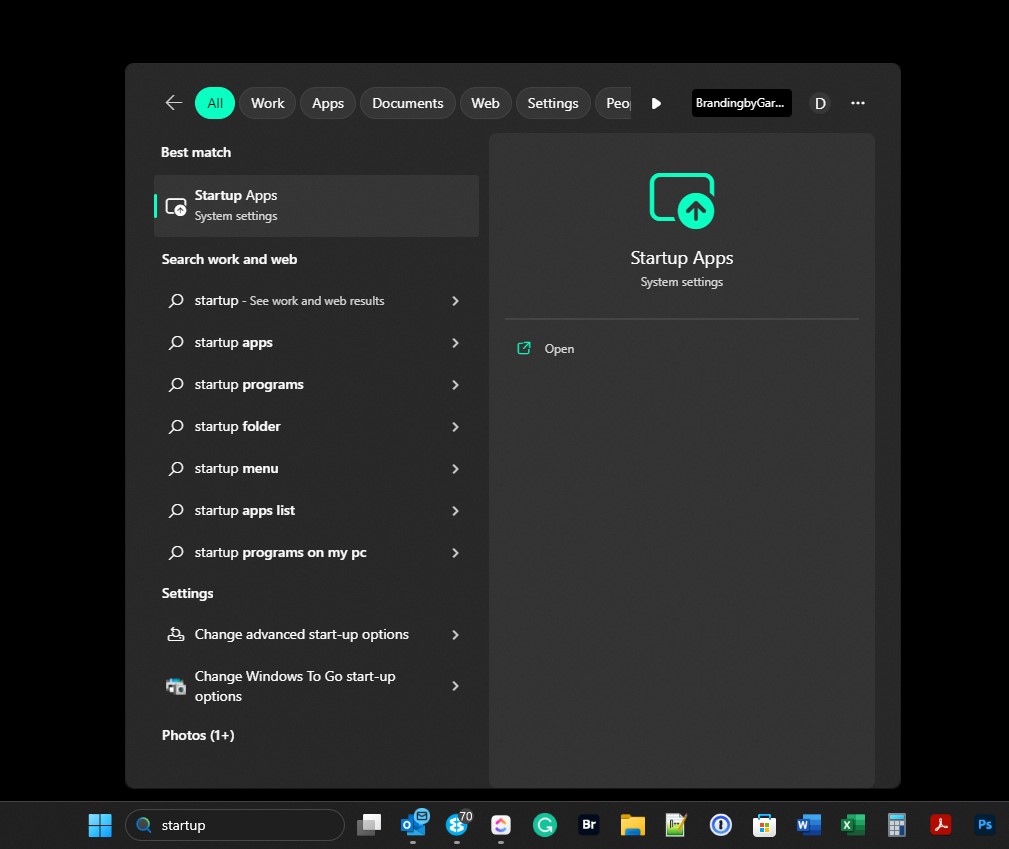
2. Under 'Best match', click 'Startup Apps'.
3. Scroll down the list of Apps under 'Apps > Startup' and untick the toggle from 'On' to 'Off'. At the same time, you can identify if any Apps have a 'High Impact', so you can locate Apps that hog resources that you could instead launch manually.

Alternatively, you can: -
1. Right-click on the Windows Icon in the Taskbar.
2. Select 'System'.
3. Select 'Apps'.
4. Select 'Startup' at the bottom of the list.
5. Follow Step 3 above.











Join in the Discussion