Sending an HTML email using an HTML file with Microsoft Outlook for Microsoft 365 is still possible, although it is not offered as a default 'Insert' option. The process to re-enable 'Insert as Text', required for adding a pre-made HTML file is pretty easy... when you know how:-
Update - Even Quicker
You can also use the Attach File > 'Insert as Text' via the Quick Access Toolbar (make sure it's ticked) when you create a new email, in which case you can jump to number 8 on this page.
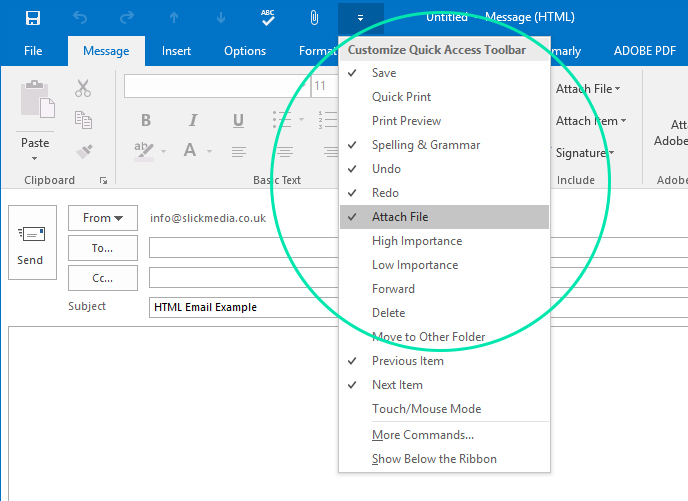
Process for creating an HTML Email with Outlook for Microsoft 365
1. Create the initial HTML email you want to embed in Outlook for Microsoft 365, ensuring you save it as a valid .html file. We recommend the excellent Beefree Drag & Drop HTML email builder for rapidly creating high-quality, responsive email templates that can be directly exported as HTML for import to Outlook 365 or pushed to popular email marketing systems like Brevo, Hubspot, Klaviyo, and Outlook Web.
2. Open Outlook for Office 365 and click on the 'New Email' button as if you were composing a new email
3. In the open email right-click on the Toolbar and select 'Customise this Ribbon...'
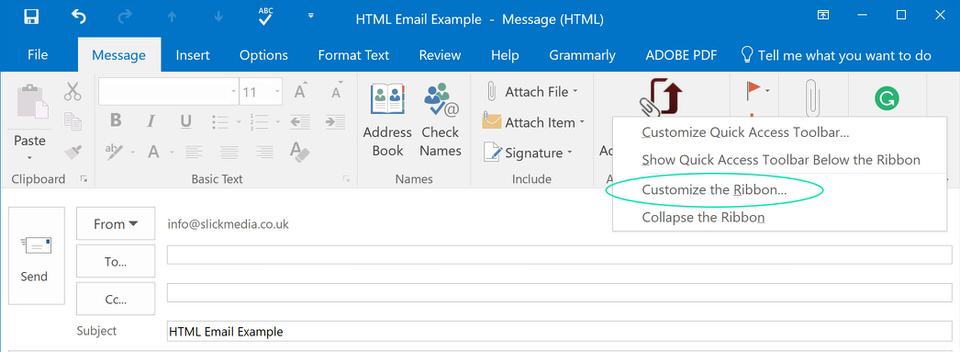
4. On the right-hand side under 'Customise this Ribbon' > Main Tabs select 'New Mail Message'
5. Right-click 'New Mail Message' and select 'Add New Group'
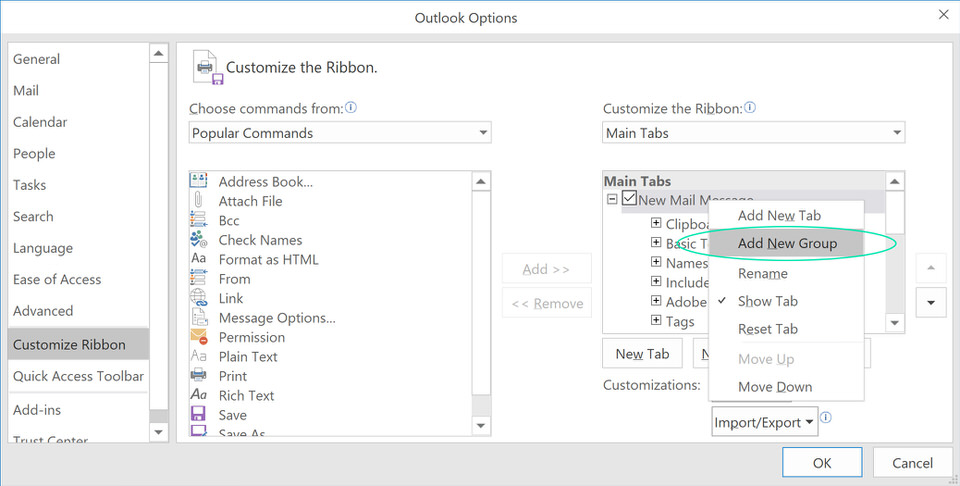
6. Your new group will initially be called 'New Group (Custom) so right-click it select 'Rename' and call it something else like 'Attach File As' or whatever you fancy
7. Now in the left-hand column 'Choose commands from' select 'Popular Commands' choose 'Attach file' and ensuring that your new group on the right is also selected click on the 'Add' button in the middle and then the 'Attach File' is then added to your Custom Group'
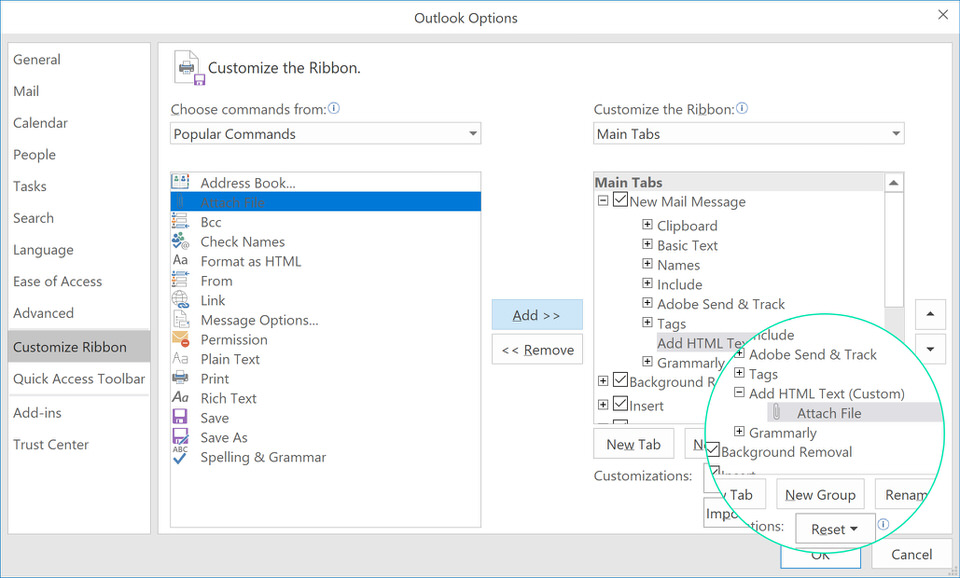
8. Now click the 'OK' button to confirm the new Insert Button and it will now appear in the New Email/Compose Email Windo
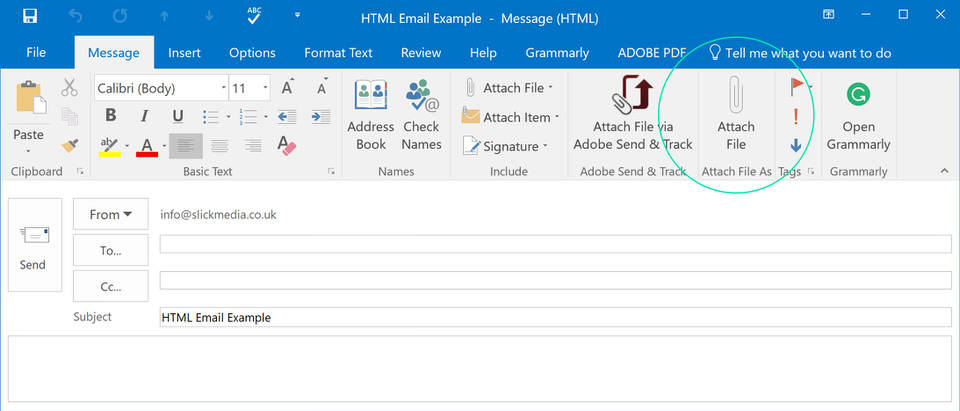
9. Now to attach the HTML file click on the new 'Attach File' button and navigate to your file - don't hit the 'Insert' button, but rather drop it down and select the new option of 'Insert as Text'
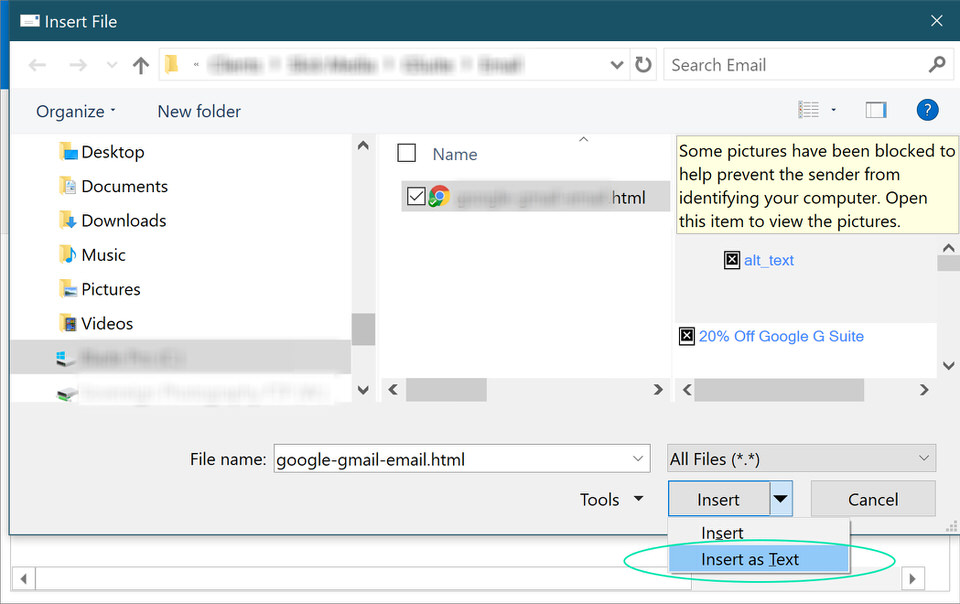
10. You have now created an HTML Email in Outlook for Office 365
Remove White area Around HTML email in Outlook
The quickest way to remove the annoying white space around your HTML email is simply to match up the 'Page Color' of the email with the main colour of the background of your HTML.
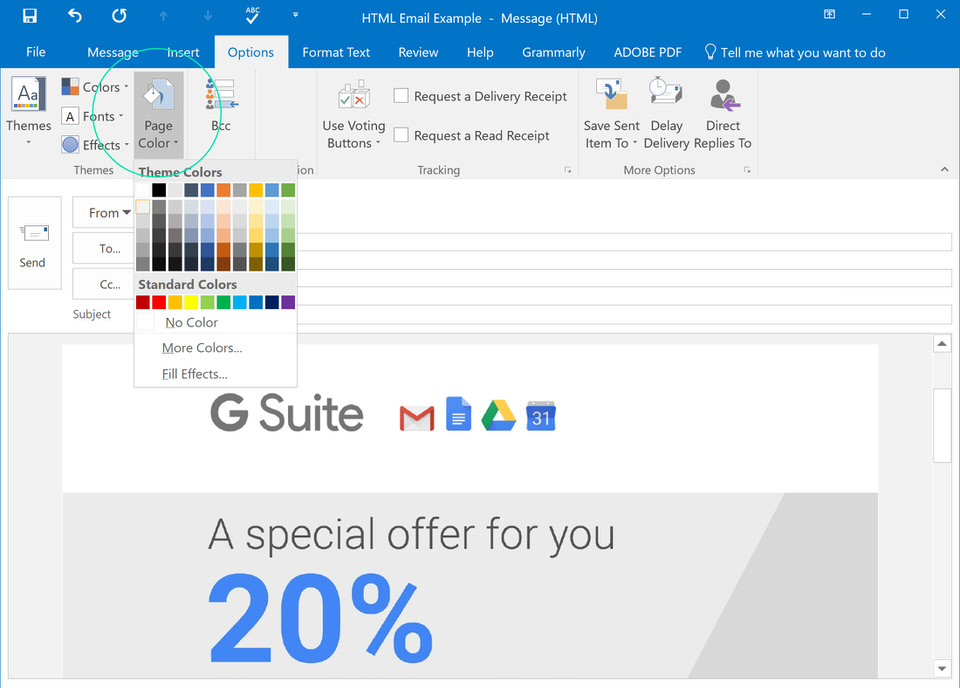












Join in the Discussion