If you are looking to enable touch on an unsupported device on Mac, PC or Linux then you'll be happy to know that this possible across a range of devices with the addition of comprehensive UPDD Touch Software by Touch Base. What their suite of driver software does is fill the gaps where there is limited or no native touch support for modern touch hardware. This is coupled with TUIO and API application based interfaces so that all touch requirements are covered. So with UPDD (Universal Pointer Device Driver), your useless touch devices will spring back to life across devices which will save you £sss.
Real life example with Touch Support for Dell Canvas on Mac
Dell Canvas is not supported on MacOS, and this is a significant headache for creative types who prefer the Apple Ecosystem or perhaps like us just needed to pair a Mac (Mac Mini 2012) with a Dell Canvas for varied creative work. Initially, limited touch support could be achieved by hooking the Dell Canvas to the Mac with both a Display Port and USB cable. However, touch input is clumsy, touch gestures like zoom in/out are ineffectual, and pen input is also limited. Cursory searches on the web found the following video by Lawrence Mann that Dell Canvas "does work on some level" with Mac, but provides "basic functions".
What Lawrence identified was that for the Canvas to work it just "needs the correct driver" and that's what got us looking elsewhere and then hitting on the UPDD Touch Software.
Until the install of the customised UPDD Software we had basic touch input on the Dell Canvas and after installation and configuration, we had full touch input with gestures, pen input and also pressure sensitivity. For our uses (photo editing, basic illustration), this has turned the Dell Canvas into a fully functioning touch device with minimal deviation from use on PC.
Installing & Configuring UPDD Touch Software to allow Touch Input on Unsupported Device
This process is pretty straightforward and you should have Touch support on your unsupported device in just a few minutes.
Steps
1. Download and run the USB device identification utility for Windows >7 or MacOS >10.8 systems. This will identify the touch device(s) connected to your system.
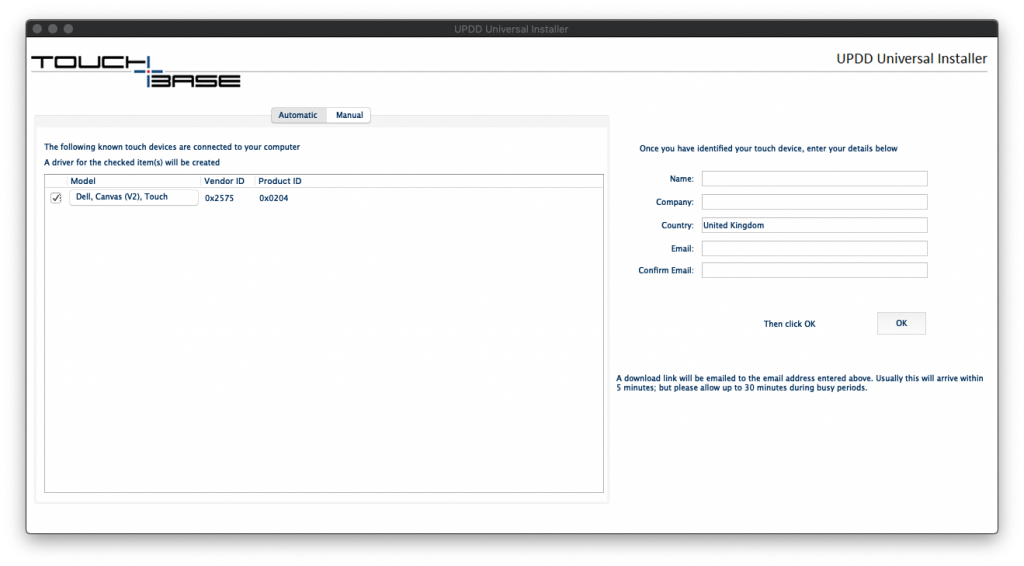
If your device is not listed (including Dell Canvas) then you can try to identify it via the 'Manual' tab on the utility.
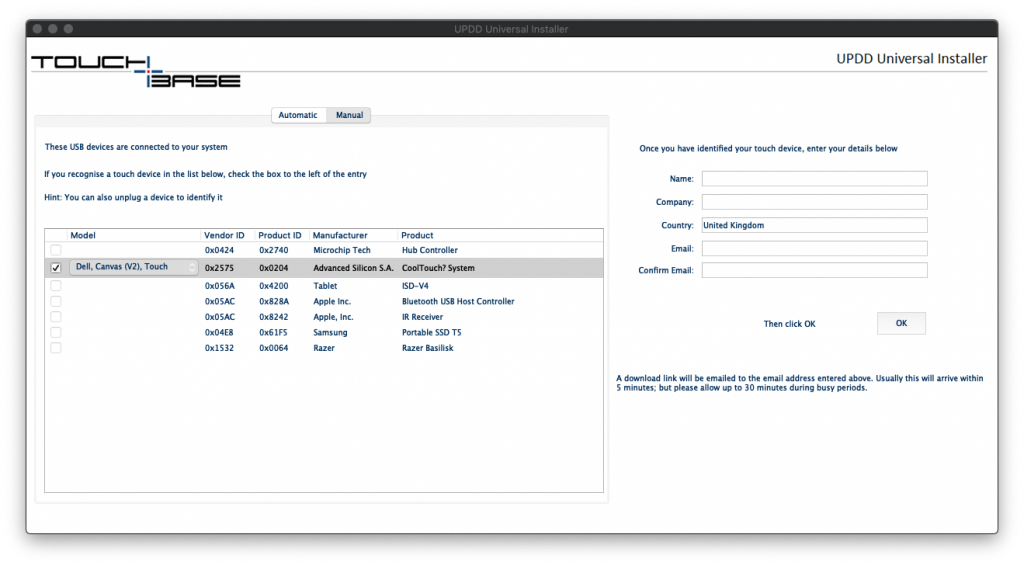
2. Once you have identified your device fill in the form on the UPDD Universal Installer and then Touch Base will send you a customised driver install package.
NB: If you still can't identify your touch device then we advise that you contact Touch Base directly and let them know your requirement. In our case, we received an almost immediate reply on UK Time/GMT.
3. Run the custom UPDD installer that Touch Base have sent you and make sure that you allow the UPDD apps to 'control your computer' when prompted.
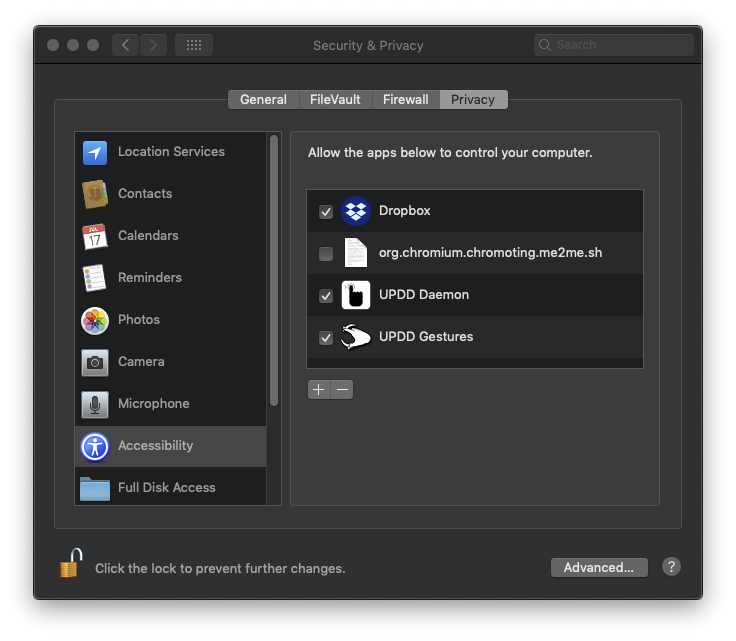
4. Once the installer has initialised you now just need to confirm your supplied license via settings and will then have touch support on your device!
Calibrating your touch device
You may need to calibrate your device (say the Dell Canvas Pen pointer is out of kilter) and this is a simple task via the UPDD application. On your Mac, this will be located in the top right of your desktop. Click 'Settings' and then 'Configure' the required touch input device. It's then just a case of touching points on the screen to calibrate.
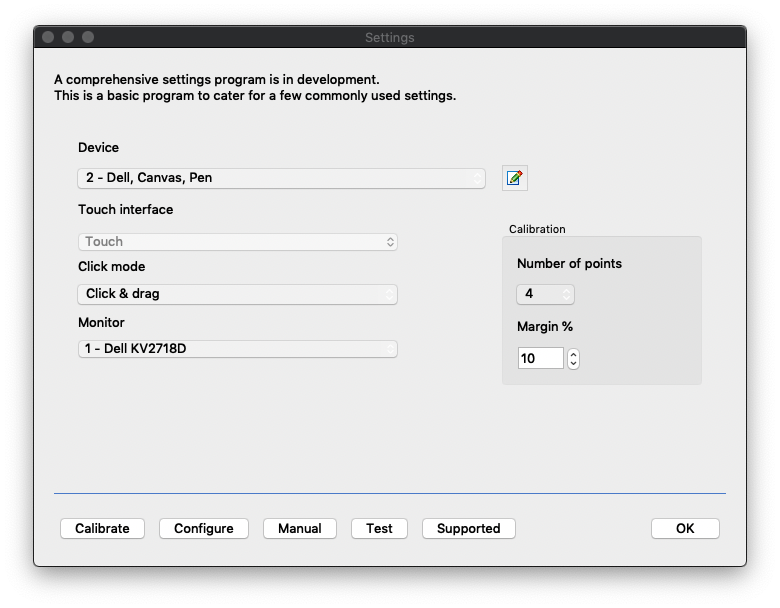
Pricing
At the time of posting the cost for UPDD home / personal use is £60, £95 is commercial / business use. If you have a costly touch device like a Dell Canvas that's a very reasonable proposition.













Join in the Discussion